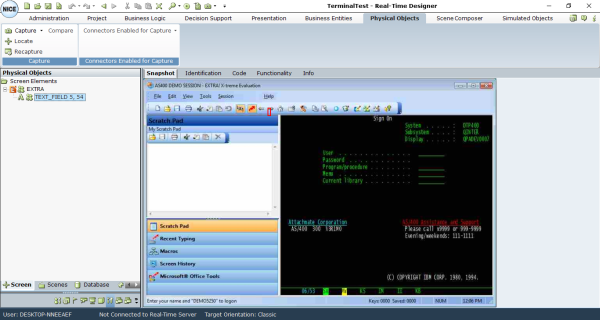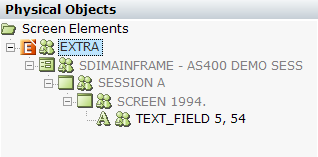Capturing an HLLAPI Screen Element
When you capture an HLLAPI screen element, its hierarchy is automatically created in the Real-Time Designer.
To capture an HLLAPI screen element:
|
1.
|
Run the Terminal Emulator application and create a session (session A by default), then run the Real-Time Designer. |
|
3.
|
In the Real-Time Designer, select the Physical Objects tab. The Screen Elements tree includes two levels of screen elements - the process at root level, and the HLLAPI screen element that was captured. |
|
4.
|
In the Screen Elements tree, right-click the process (root-level), then select Show Hidden Captures to see all hidden captures in the Screen Elements tree. |
The root- level screen element is a Terminal Process. The next level is a Win32Form screen element. This level has a child levels of HLLAPI objects. Under the HLLAPI Session screen element is the HLLAPI Screen level, which is the parent of the captured HLLAPI Edit screen element.